Add a new User Group
Location: Settings > User Group > Add User Group
 You cannot delete a User Group once it has been added. You can inactivate unused User Groups.
You cannot delete a User Group once it has been added. You can inactivate unused User Groups.
-
From the User Group page, select Add User Group.
-
Enter a Group Name, Group Type, select Active, Partner and Terminal or Pipeline depending on your Group Type.
-
Click Add.
For each Partner/Terminal or Partner/Pipeline combination added, you will have to associated products. Here’s how:
 Only Group Owners can assign/unassign products to Partner/Terminal or Partner/Pipeline combinations.
Only Group Owners can assign/unassign products to Partner/Terminal or Partner/Pipeline combinations.
-
Select the Add icon.

-
Find the available products you’d like to associate with the selected combination. You can select multiple by holding the CTRL key, or all by selecting the first product, and then hit CTRL+A.
 If you have multiple products selected, move the boxes so they align to the right of the “Assigned Products” box:
If you have multiple products selected, move the boxes so they align to the right of the “Assigned Products” box:
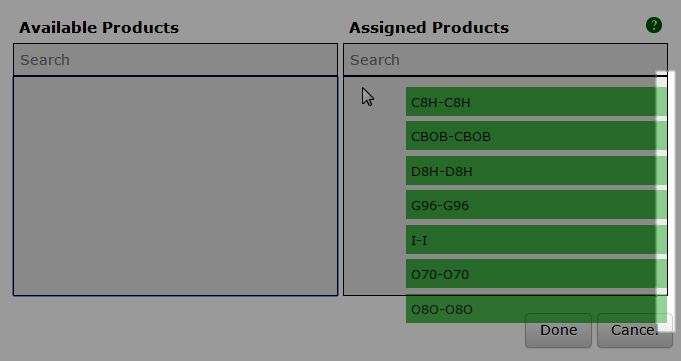
-
Once all the products you’d like associated with the combination are assigned, click Done.
Edit an existing User Group
Location: Settings > User Groups > Edit icon
 Only the Group Owner can edit an existing User Group.
Only the Group Owner can edit an existing User Group.
-
From the User Group page, select the Edit icon.

-
Items you can edit include:
-
Group Name
-
Active/Inactive status
-
Add new Partner/Terminal or Partner/Pipeline combinations, depending on the Group Type
-
Remove existing combinations
-
Assign/unassign product associations.
-
-
Once you’ve made your changes, select Save.